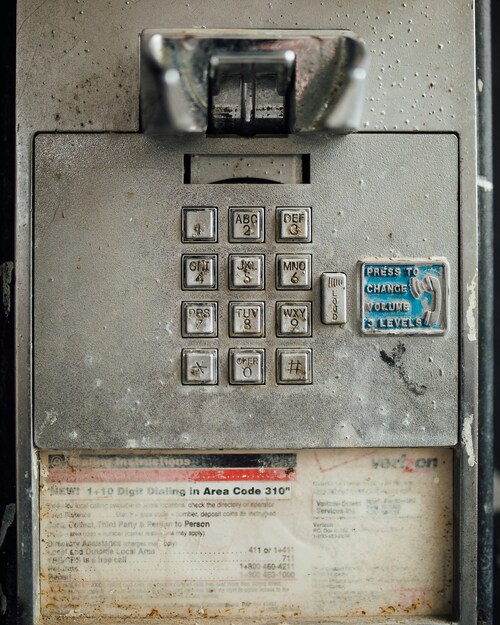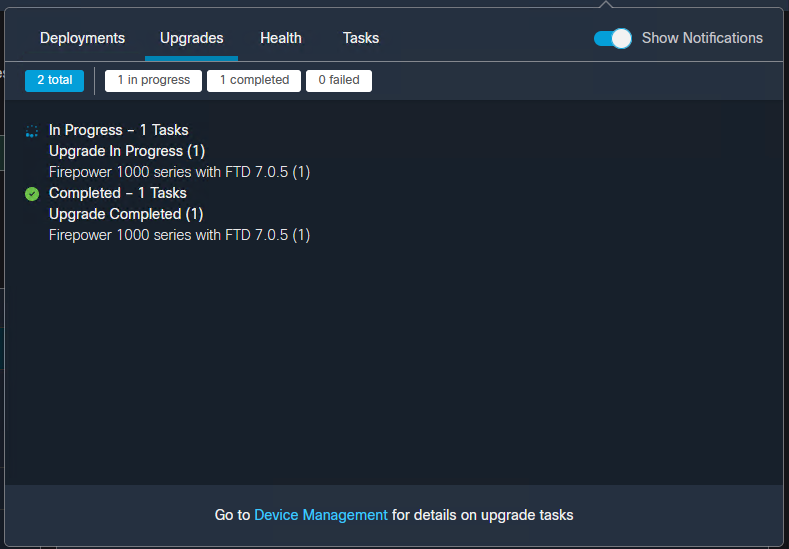Continuous Blogging Pipeline
In a fit of spring cleaning I decided to overhaul this blog after nearly a decade, streamlining creation and publishing in a modern, programmatic, way.
What started as a new way to take notes for my home lab and career studies quickly escalated into yet another personal tinker project that, if you’re currently reading this, has actually progressed into production.
Obsidian for notes! Obsidian for blogs?
I recently started studying for the CCIE Security, and wanted a way to centrally store and share my notes. This led me down the obsidian path, a wonderful productivity tool that stores notes in markdown. As these notes are in plain old markdown it’s also very easy to sync your vault via git (expect a future post that goes through that whole process). This sparked a follow on idea, what if I could also use obsidian to draft and publish posts to my blog? As I only publish once in a blue moon and my content consists primarily of notes and how-to’s, even word press was overkill as a platform. Why not simply type my notes in obsidian, pretty them up with a nice Hugo theme (Terminal), and push them to GitHub Pages? This would simplify publishing, cut down on my cloud resource consumption, and keep my posts backed up in a repository.