Upgrading IOS-XE on a Cisco ISR 4400
Just got in a new Cisco ISR 4431 and needed to upgrade IOS-XE out of the box. Cisco has been nice enough to include a 1Gb USB flash drive with their new ISRs, making the software upgrade process a cinch. Here are the steps involved to install a new version of IOS-XE via USB drive.
- Download your chosen version of IOS-XE from cisco.com. Keep in mind there are often may different trains and revisions of code available.
- To help you decide which version of code is right for you, there’s the cisco IOS feature navigator found here.
- To help differentiate the different designations of code, i.e., MD, ED, GD, take a look here.
- Typically I opt for a gold star release, which are cisco recommended releases “based on software quality, stability and longevity.”
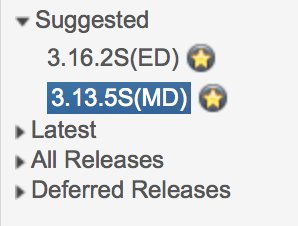 the downloaded image to your USB drive and insert it into the ISR
the downloaded image to your USB drive and insert it into the ISR
- Copy the IOS-XE image from the usb to the ISR’s bootflash
copy usb0: bootflash:
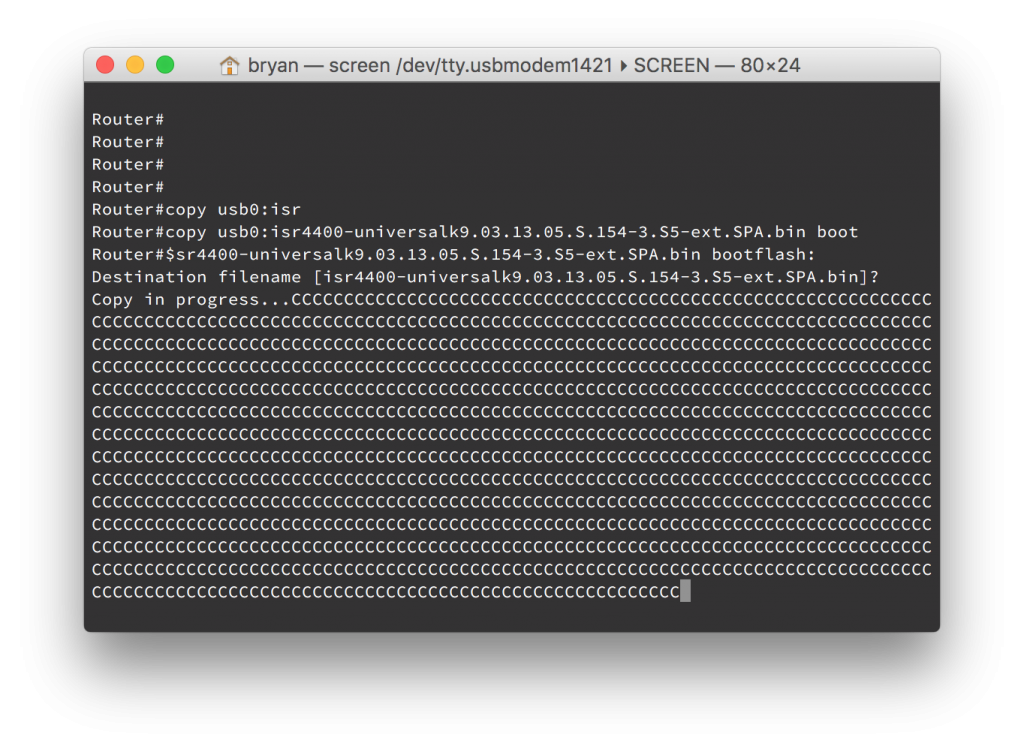 onfiguration mode and set the ISR to boot from the new image
-
onfiguration mode and set the ISR to boot from the new image
- conf t
- boot system flash bootflash:isr4400-universalk9.03.13.05.S.154-3.S5-ext.SPA.bin
- Verify the correct boot system parameters
show run | include boot
- Save your configuration
copy running-config startup-config
- Reload the ISR
reload
 s reloading, verify that the device is running the correct version of IOS-XE
-
s reloading, verify that the device is running the correct version of IOS-XE
- show version
This type of software installation is referred to as a consolidated package. Cisco also supports the installation of individual packages from an IOS-XE image. To see Cisco’s full documentation for software configuration on an ISR 4400 as well as instructions for consolidated and individual package installs please see here.