So you have stateful failover configured on your pair of Cisco ASAs and need to upgrade ASDM or the os? Maybe a critical security vulnerability was discovered with the software and you need to upgrade them ASAP. With stateful failover, we can perform a zero downtime upgrade on our ASAs to minimize end user disruption. Below are the steps I used to upgrade a pair of ASA 5525-X’s using the command line interface. You can find Cisco’s documentation for upgrading an Active/Standby Failover Configuration here.
Posts for: #Asa
Zero Downtime ASA Upgrade - ASDM
Take a look here for Cisco’s official documentation, which will be the blueprint for our guide.
- First, back up your configuration by going to Tools -> Backup Configurations
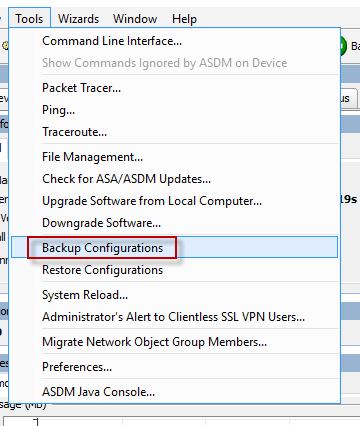
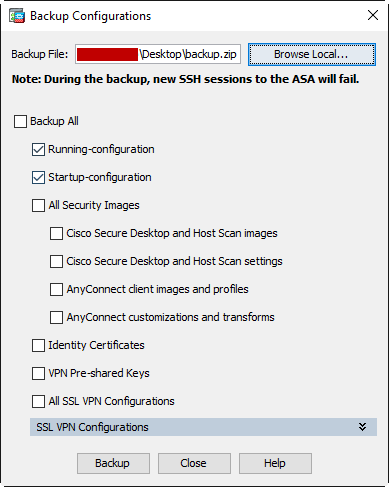
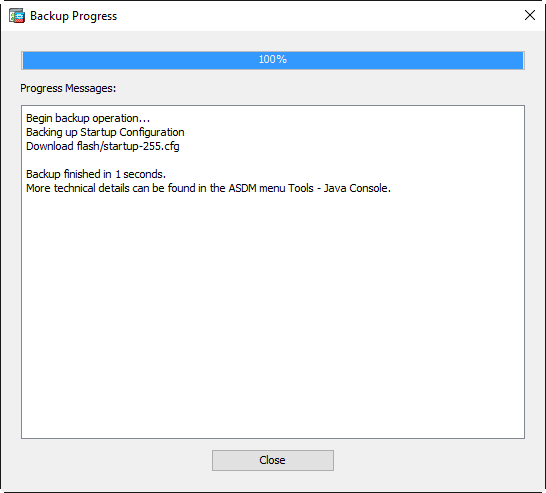
- Download your updated ASDM and ASA software from Cisco.com
- Click Tools -> Upgrade Software from Local Computer

- We’ll update ASDM first, select ASDM from the drop down box and click Browse Local Files. Navigate to where you downloaded your images and select the new ASDM image then click Upload Image.
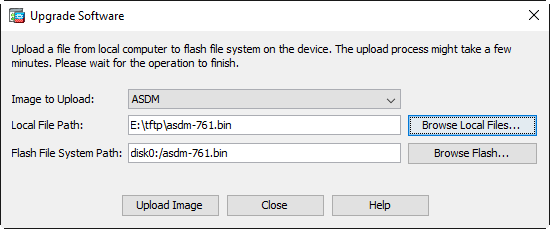
Configuring Stateful Failover on a Cisco ASA HA Pair
The ASA, Cisco’s Adaptive Security Appliance, has been around for over 15 years and has since become an ubiquitous network security solution, securing networks the world over.
Because it is such a critical device in our networks, it has become best practice to deploy these security appliances in a resilient and highly available configuration.
Currently, Cisco supports Active/Active as well as Active/Standby failover. This article contains a simple example of how to configure Active/Standby stateful high availability on a pair of Cisco ASAs, where one unit acts as the primary ASA and a standby unit becomes active once a failover has occurred. When stateful failover is enabled, connection states are continuously passed between the active and standby units keeping session information available to the new active unit. Please note that both ASAs must be running identical hardware and software versions.