At the moment we’re running Cisco Prime Infrastructure 2.1 on a Gen1 physical appliance. We’re looking to take the upgrade path from 2.1 all the way up to 3.1 (currently only 3.0.2 is supported on the Gen1 appliance).
First stop, 2.2.
The Gen1 appliance upgrade path isn’t a fun one. It requires that we back up our current application database, wipe our appliance, do a bare-metal install of 2.2, and then restore our application database. Cisco’s documentation for application backup and restore can be found here: http://www.cisco.com/c/en/us/td/docs/net_mgmt/prime/infrastructure/2-2/administrator/guide/PIAdminBook/backup_restore.html#72460
Step one
Back up the PI application database to an FTP repository (I recommend FileZilla Server for hosting a light-weight FTP server on your workstation).
- Create a ftp repository on your Prime Infrastructure server via CLI
- SSH to PI
conf trepository NAMEurl ftp://x.x.x.xuser username password plain password
- Verify your repository configuration
show repository NAME
- Backup your Prime Infrastructure application
backup backup-name repository repository-name application NCS
Step two
Install Prime Infrastructure 2.2
Reboot your appliance from the PI 2.2 installation media and follow the on-screen configuration prompts. For more information follow Cisco’s Installation Guide
Step three
Restore your application database
- SSH to the Prime Infrastructure server and setup your ftp repository again
conf trepository NAMEurl ftp://x.x.x.xuser username password plain password
- Verify your repository configuration, and check that your backup is there
show repository NAME
- Run the restore command, taking note of the scary warnings
restore BACKUP_NAME.tar.gpg repository REPOSITORY_NAME application NCS
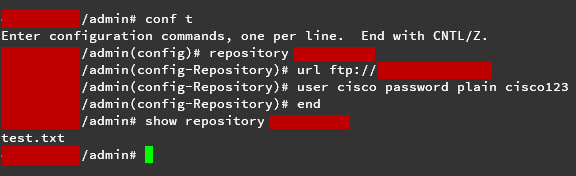
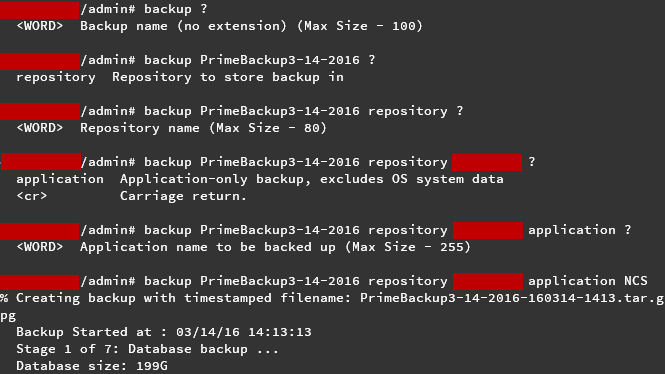
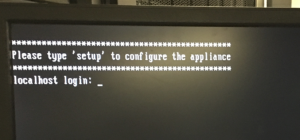
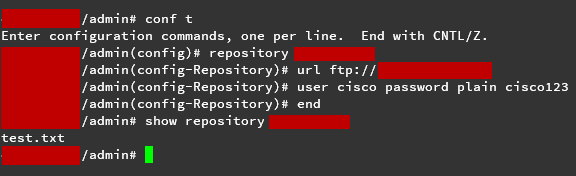
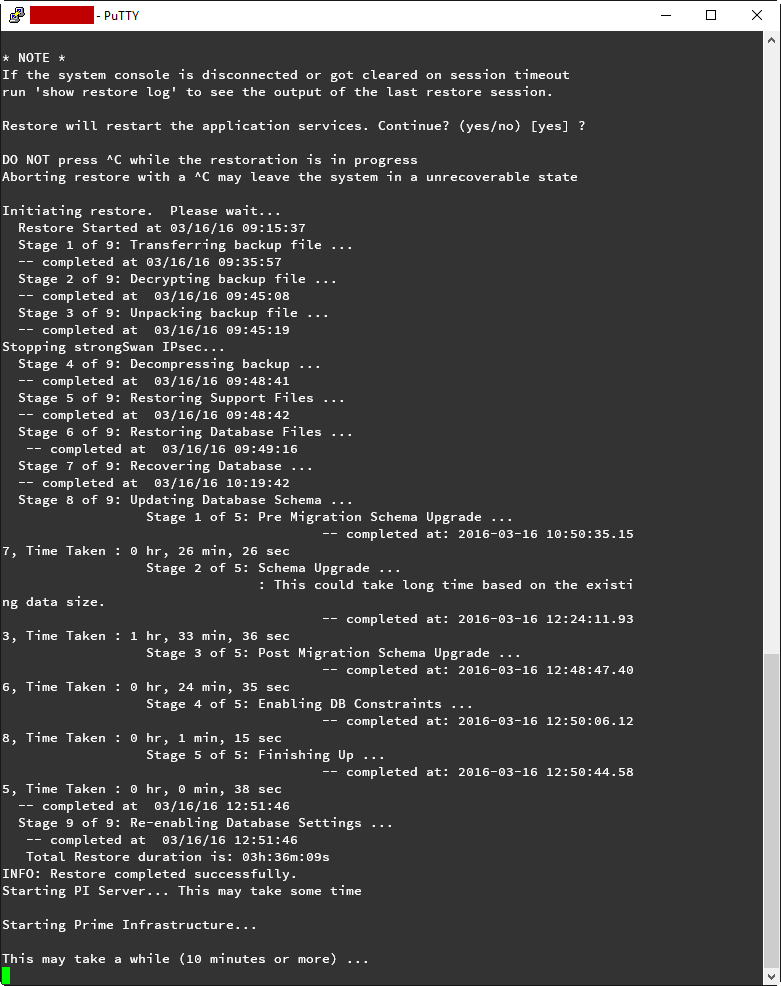

Thanks for this useful information.
Can you please also advise how long it takes to restore appliance backup?
The server and backup server (ftp server where the backup file stored) are on same location.