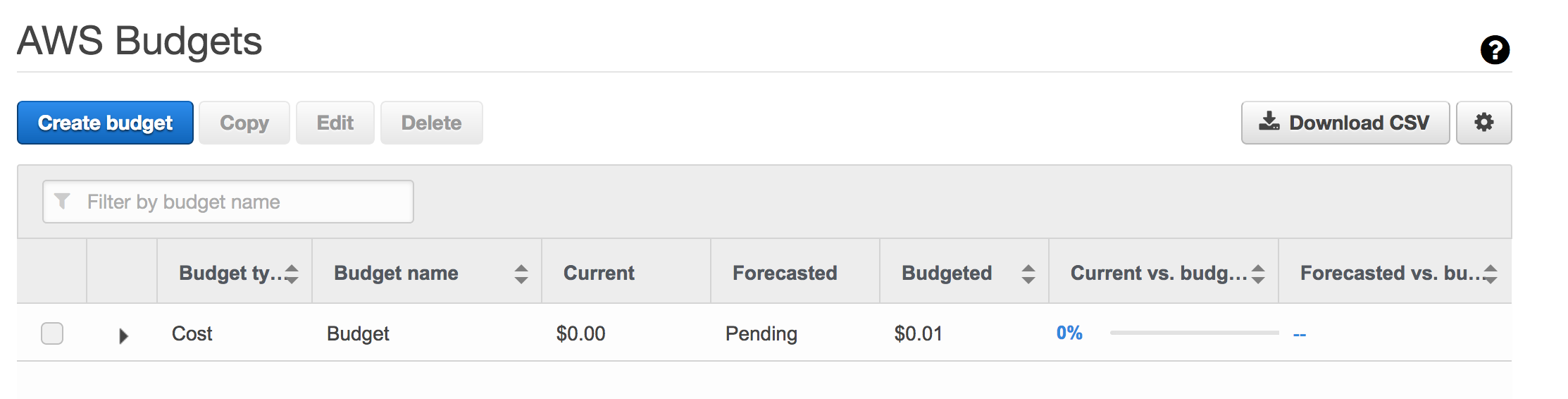If you’re like me and are experimenting with the AWS free tier it might be a good idea to configure a budget notification to avoid getting caught off guard by any overages.
Amazon has a great document on how to enable alerts located here, but here’s a quick guide on how to enable alerts and budget reminders.
- First, log in to your AWS account.
- Click the drop down menu next to your name on the top right hand of the console page and select “My Billing Dashboard.”
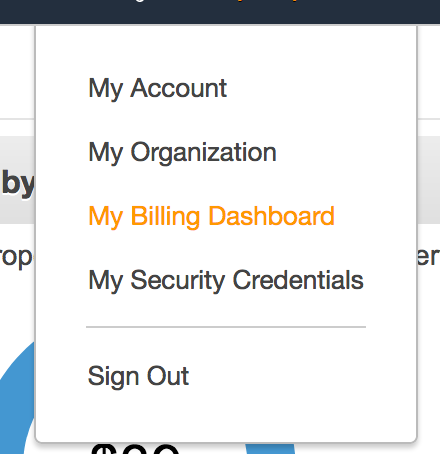
- From the left hand menu select Preferences.
- Check “Receive Free Tier Usage Alerts” and enter your email address. Click Save Preferences.

- Next, click Budgets from the left hand menu.
- Click Create Budget.
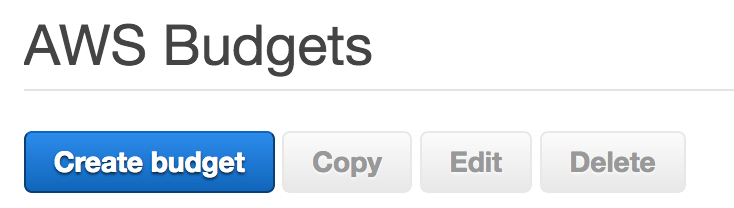
- Select Cost and under Budgeted Amount select the threshold you’d like to be alerted at. For example, $0.01.
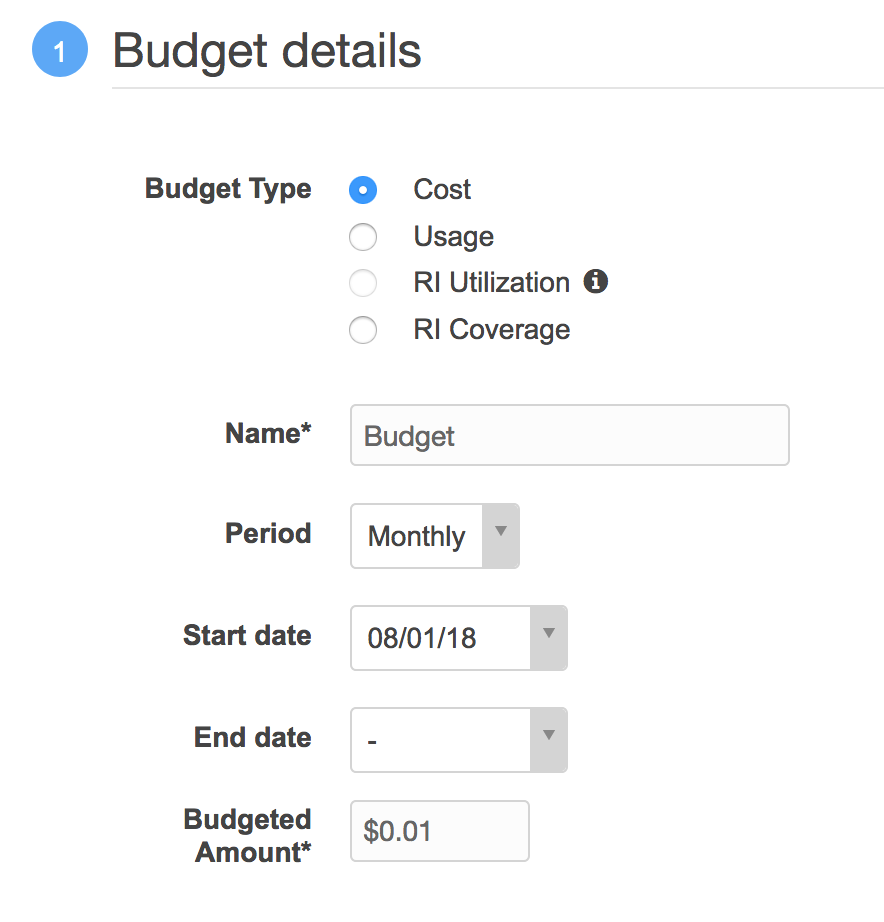
- Under Notifications select to be alerted when costs are equal to your 100% of your Budgeted Cost and enter your email address.
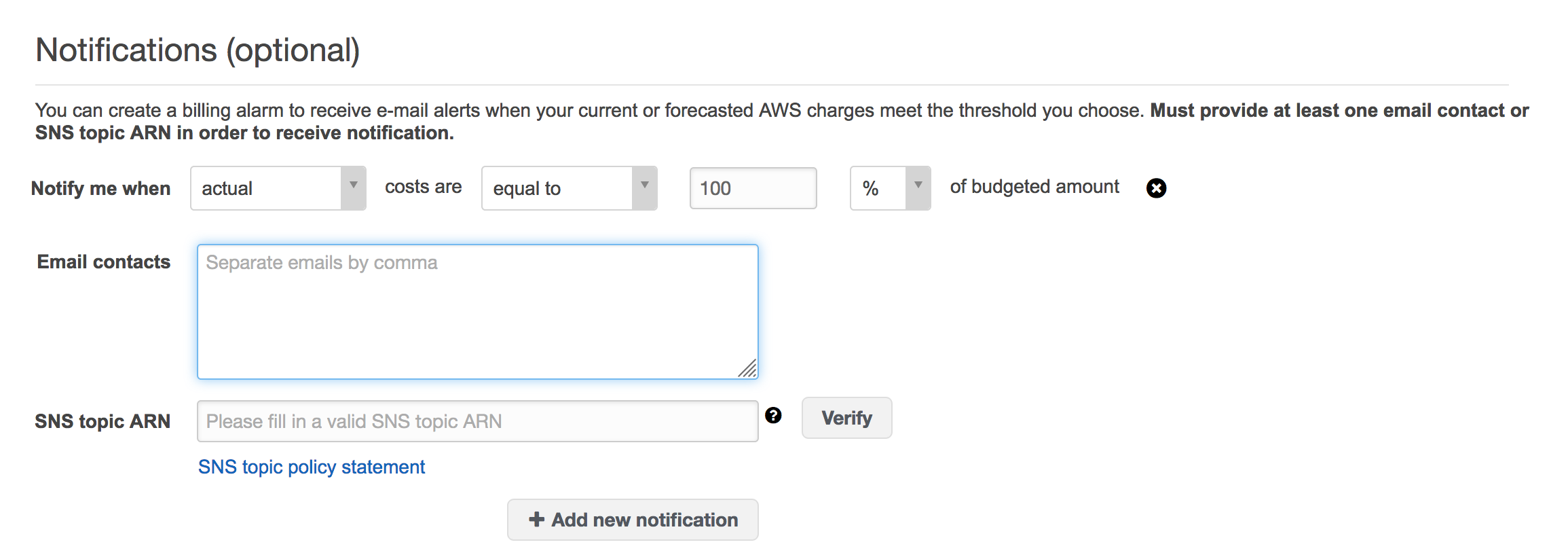
- Click Create and you should now have a new budget alert that will email you if you’re free tier is about to cost you some actual money.